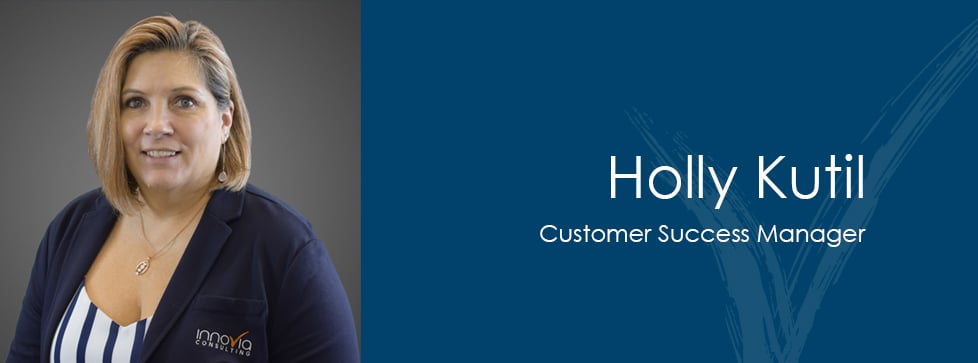Microsoft Teams is a newer but important member of the Microsoft stack. This set of applications built on Microsoft 365 includes all your longtime favorites as well as some you may be less familiar with.
With the ever-increasing need for employers to offer remote-work options for their teams, now is the perfect time to learn more about Microsoft Teams and how you can get more from it than you might think.
What Makes Teams Different?
A whole host of competitors are out there to capture this growing market virtual collaboration software. While they may sound similar, there are significant differences between them.
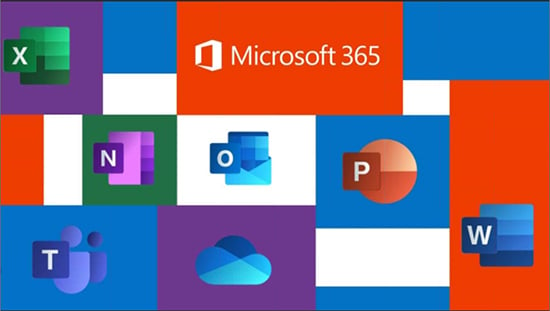
What differentiates Microsoft Teams more than anything is, again, its integration directly with the other Microsoft products most businesses are using today. This synergy allows you to do things like:
- Create a shared OneNote for your department linked in Teams that helps communicate information or meeting notes seamlessly.
- Schedule meetings in Teams that automatically appear in your Outlook calendar and include a link to the Teams session for anyone you invite.
- Organize files in a SharePoint directory for each team and access them right from Microsoft Teams.
Microsoft Teams makes collaboration easier by removing barriers such as emailing files back and forth, forgetting to copy someone on the team for a departmental meeting invite, and much more.
An important point, too, is that Microsoft Teams will be replacing Skype for Business. Although it is a completely different application, it matches and exceeds the features of Skype, so Microsoft is moving all its focus in this arena to Teams.
Teams is replacing Skype for Business; it’s a completely rebuilt application.
Going Beyond the Basics with Apps
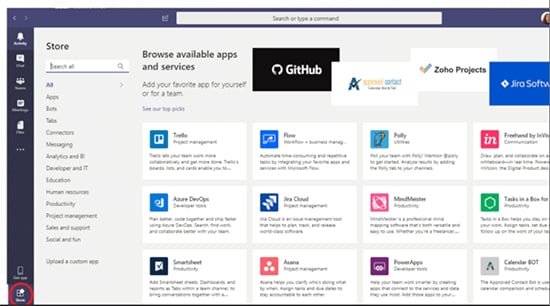
While the basic features of Microsoft Teams are quite robust, they are just the beginning of what you can do with this unique service. Teams’ functionality can be extended in almost limitless ways with the use of Teams apps.
Apps in Teams work similarly to how they do on your smartphone. Your phone’s operating system does perfectly well with many features such as calling, texting, internet access through the basic browser, calendar and reminder features, and more. But as you and I both know, that’s not all we want out of our smartphones! Therefore, we download apps that increase the functionality of our device for things like online shopping, social network access, and so much more.
The same principle applies to Teams. Microsoft has an App store accessible right from the Teams window that allows you to start exploring. While this area of the product is constantly evolving, today apps can help you customize Teams in the following areas:
1. Bots
Using Bots in Teams channels allows you to easily interact and query information about things you want to stay informed about. For example, at Innovia we have a DevOps bot that posts a message to a channel whenever a repository has been updated. The functionality of bots is wide and growing more robust all the time.
2. Tabs
You can organize anything your coworkers need on the tabs for each Team. If you need something beyond the base functionality, apps can provide more options.
3. Connectors
Connect with all the other software and services your teams use, such as social media, development resources, website tools, reporting tools, and more. Getting a connector from the App Store gets you connected to start collaborating with these items even better.
4. Messaging
While messaging might be a more basic feature of Teams, apps allow it to shine by extending the types of content allowed in messages. It doesn’t have to just be text. You can enhance messaging with rich content of many kinds and customize it to your liking.
See It in Action
I will admit, what we’ve talked about so far has been abstract; but if you want to see how apps work practically, I invite you to watch my recent webinar on Teams apps. By filling out the short form below, you can watch it on-demand and see examples of how apps can enhance your Microsoft Teams’ experience.