Lot control is a way of tracking your inventory, not only in terms of product but also by the specific manufacturing lots, or batches of products. It’s used where the seller needs to be able to trace the source and destination of specific batches of product and is common in the food, electronics, and pharmaceutical industries.
Item Tracking
Lot control is termed “Item Tracking” in Dynamics Business Central and established by creating Item Tracking Code records to define which transactions require a Lot No. There can be multiple Item Tracking Code records to support different requirements within the company. For instance, some items need to be tracked from parts receipt to finished item shipment, and others only tracked at shipment time. Once the Item Tracking Codes have been created, they are assigned to item records via the Item Card. Items can also have a Lot No. Series assigned so that Business Central can automatically assign Lot Nos. to inbound transactions.
During item transaction posting, the Item record is checked to see if the item has an Item Tracking Code, and if so, the transaction type is checked against the Item Tracking requirements to verify if a Lot No. is required. If the Item requires a Lot No. and none has been established, then the transaction is aborted.
In the following example, we’ll follow Item No. 90001, Apple Macintosh, which is defined for full lot control as it’s purchased, stored, and sold.
A purchase order is created for the item, and before it can be received, Item Tracking must be set to assign the lot, or lots, to the purchase line by clicking on the Line button then the Item Tracking Lines option to open the page.
![]()
You can either enter the Lot No. that the vendor supplied or have the system assign the next available Lot No. In this example, the receipt quantity is 100, but the vendor sent us 2 different lots, L0111 = 75, L0222 = 25, so I’ve entered their Lot Nos. and quantities for each.
When the receipt is posted, a separate transaction is created for each Item / Lot No combination; therefore, there may be multiple Item Ledger Entries for the same purchase receipt.

When Item 90001 is sold, Item Tracking must be assigned before the shipment can be posted. Because of the consistent user interface in Business Central, the process is similar to entering them when receiving the purchase order.
I’ve entered a sales order with a line for item 90001, Quantity = 10. I click on the Line button, Related Information, then Item Tracking Lines option to open the page.
![]()
If you want to manually assign Lot(s) to the order, then click into the Lot No. cell, then the Assist Edit button and a window will open with the Lots in inventory showing the Available Quantity for each.
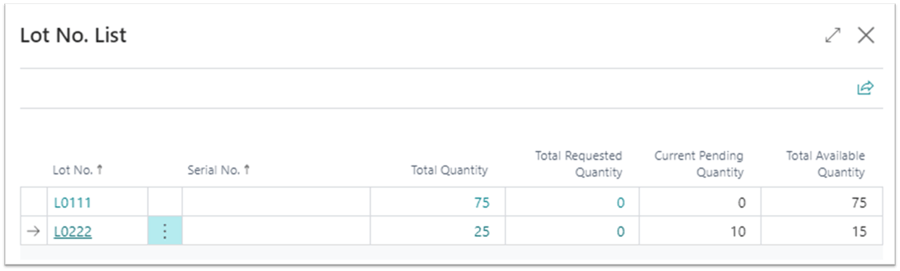
Click on the Lot you want to assign to the shipment, and the page closes and enters the Lot No. in the Item Tracking page with the maximum quantity it has available to fulfill the order (which you can edit). If you need another Lot No. to fulfill the order, repeat the process on the next line on the page.
Business Central can also auto-assign the lot(s) if you want. Once the Item Tracking page is opened, select Process, Select Entries, and a page will open listing the Lots in inventory and assigning the quantity to the available Lot(s). [note – it looks similar to the Lot No. List page] To accept the suggestion, close the page.
Once Item Tracking has been defined for Item 90001 the shipment and invoice can be posted.
For more information, check out Bob's webinar, Lot Tracking in Business Central.




