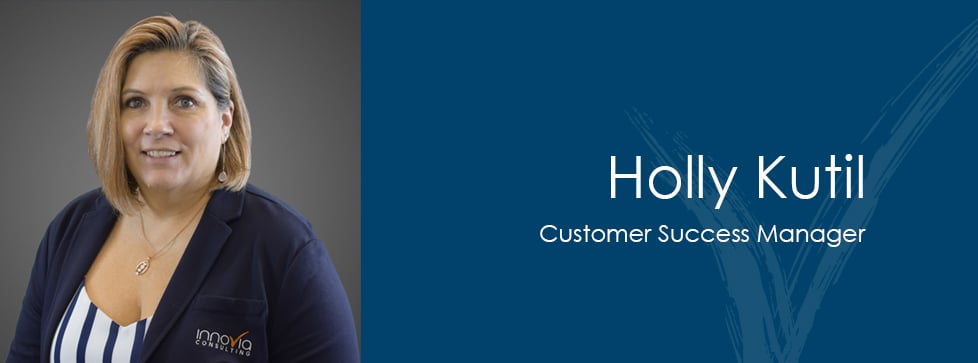Have you ever been here? You’ve scheduled a meeting at a customer’s site for a visit or to hand-deliver a sales quote, but as you are heading that way, you realize you forgot how to get there. No worries! Let NAV show you.
How to Get Your Online Map
Go to your list of customers in NAV, and open the Customer Card for the customer you are visiting. Then, just let NAV show you how to get there:
On the Customer Card screen, select Online Map:
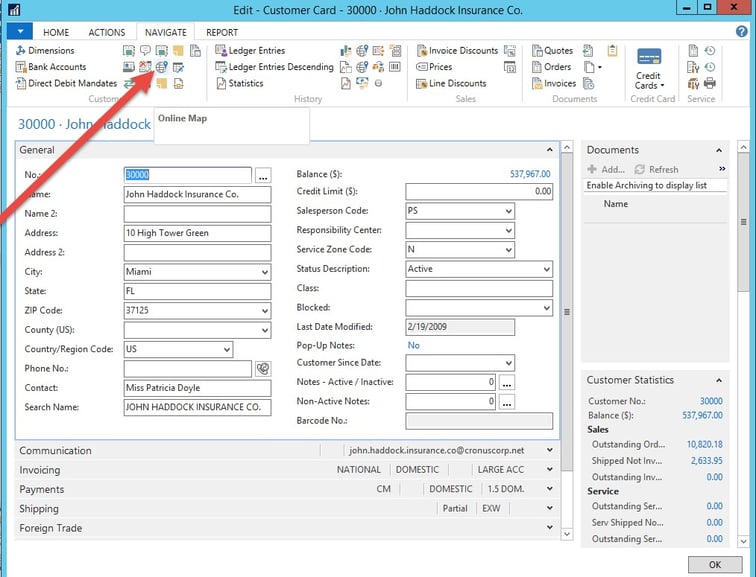
You will then be be asked to complete these prompts:
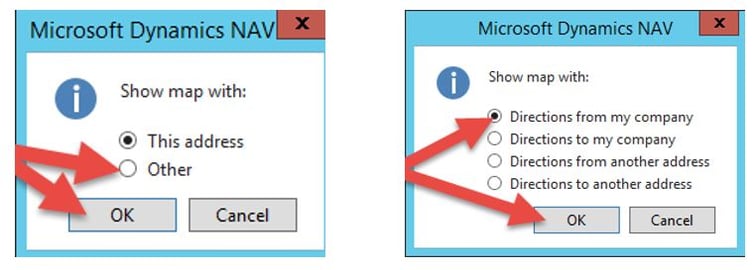
If you want directions from your company, select the ‘Directions from my company’ and click OK. This is what you get:
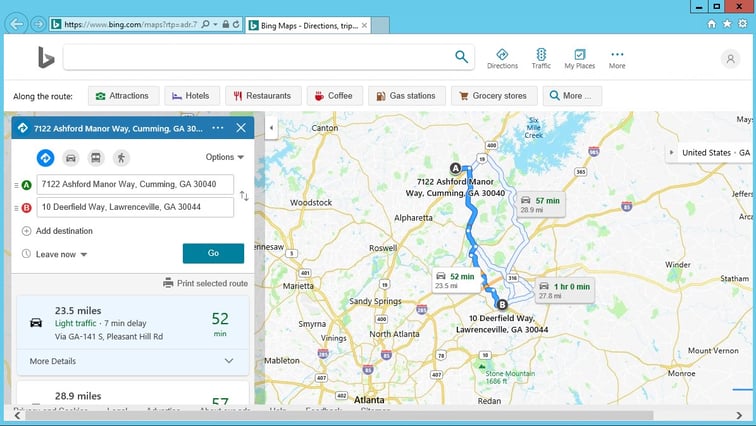
You will get a nice bird’s eye view of your trip with directions.
Moving from Online Map to Your GPS Device
Unfortunately, NAV cannot replace your GPS device in actually taking you to your destination. However, if you have a GPS on your smartphone, transferring the Online Map from NAV to your device could not be easier.
How easy? I thought you would never ask …
First, email the Customer Card to yourself.
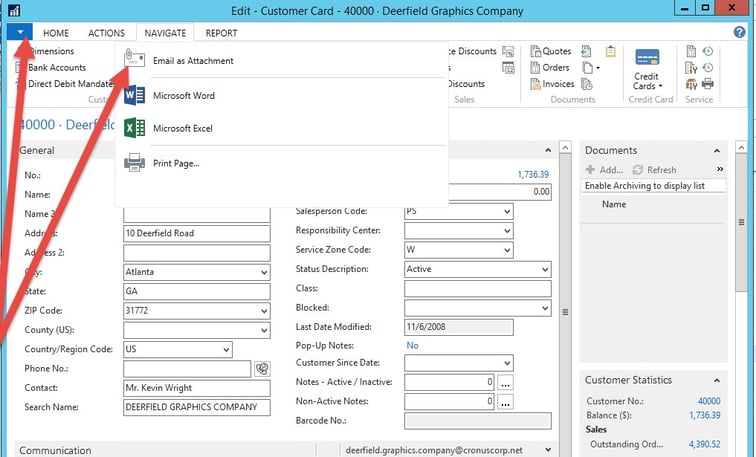
Within the Customer Card, click the blue button by the ribbon, and select Email as Attachment. An email will open, ready to be addressed (NAV can’t help you choose the right address either), along with the Customer Card attached.
All you need to do is address the email and send it.
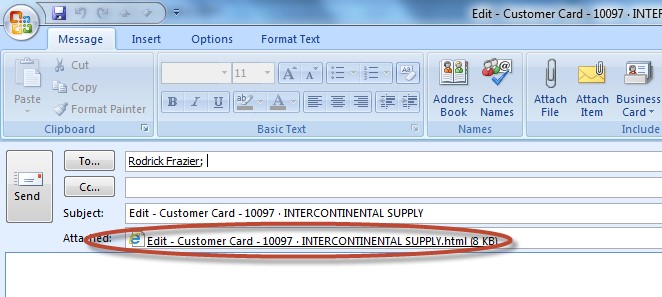
Upon receiving the email on your smartphone, open the Customer Card attached and enter the address into your GPS.
After that, the rest is on you. Don’t be late for the meeting!
This blog is part of an ongoing series about Customer Care. Please click on the image below to access the other entries in this blog series.