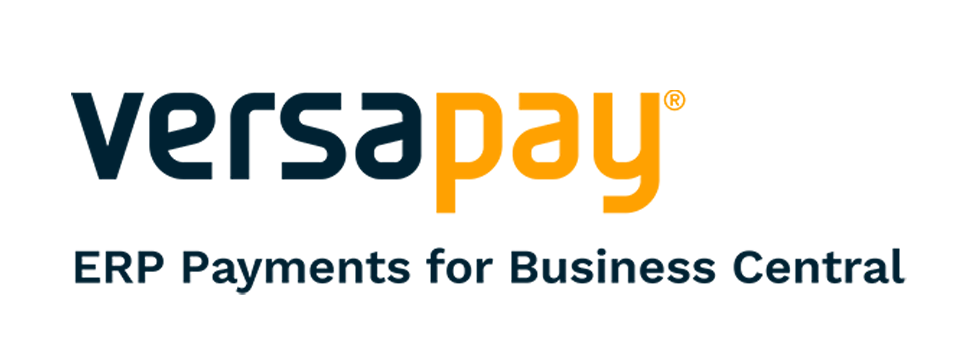When you use an ERP system built for manufacturing like Microsoft Dynamics 365 Business Central or Dynamics NAV, your production orders play a crucial role in balancing your general ledger accounts.
To help production managers and finance teams get on the same page, both parties must understand the cost components of a production order. But how does the costing you put into your production orders affect your bottom line?
Read this blog to learn:
- What are the different levels/options of Warehousing for Production?
- How to setup Warehousing for Production.
- How to process Warehouse transactions for Production.
 Organization and tracking are key to a warehouse's success.
Organization and tracking are key to a warehouse's success.
What are the different levels of Warehousing functionality?
Warehousing in Microsoft Business Central can be implemented in a few different levels going from a simple setup to a complex setup.
Bins Only:
- Within each Location, set up Bins to track inventory in the warehouse.
- No warehouse documents are required to utilize bins.
Bins with Warehouse Documents:
- Within each location, set up Bins to track inventory in the warehouse.
- Utilize any or all warehouse documents:
- Warehouse Receipt
- Warehouse Put-Away
- Warehouse Pick
- Warehouse Ship
Directed Pick & Put-Away:
- Within each location, set up Zones and Bins to track inventory in the warehouse.
- Additional functionality is available for Zones and Bins including the ability to assign bin types that defines how to use a given bin when processing the flow of items through the warehouse.
- Ability to define warehouse classes that are used when suggesting item placement in bins.
- Utilize all warehouse documents:
- Warehouse Receipt
- Warehouse Put-Away
- Warehouse Pick
- Warehouse Ship
Warehousing Setups for Production.
Let’s look at few different warehousing setups for Production:
Bins
Bin contents can be assigned a property of Default, Fixed, or Dedicated. Bins with none of these properties are considered floating bins.
- Default: This property is used in inbound flows to specify where the item will be placed and in outbound flows to specify where to take items from.
- Fixed: This property will keep the bin contents where there is a qty in the bin or not items are always placed in this bin.
- Dedicated: This property holds bin contents that can only be picked for dedicated resources such as a work center. Only bin content considered by the Create Pick function is protected in this type of bin.
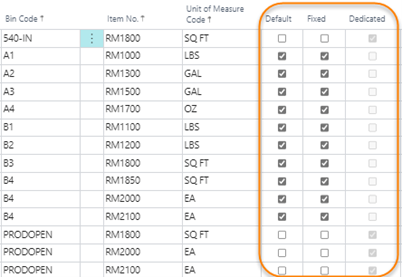
Default Bins on Locations
On the Location record, default bins can be set up for production activities:
- Open Shop Floor Bin Code: Where components are issued from, Kanban type items.
- To-Production Bin Code: Warehouse pick utilizes, take/place.
- From-Production Bin Code: Where output transactions are posted to.
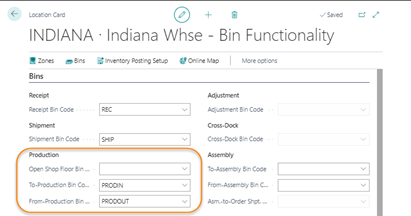
Default Bins on Work/Machine Centers
Default Bins on the Location record can be overridden on the Work Center or Machine Center record.
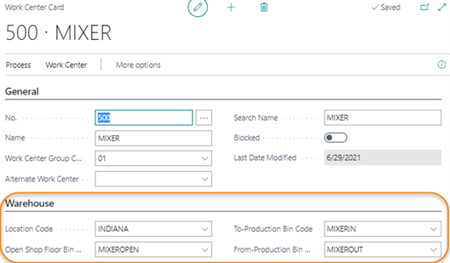
Warehouse Documents Setup on Location
Enabling the use of warehouse documents is located on the Location record.
- Require Receive: Warehouse Receive document is required.
- Require Shipment: Warehouse Shipment document is required.
- Require Put-Away: Warehouse Put-Away document is required.
- Require Pick: Warehouse Pick document is required. If turned on, Warehouse Pick documents are required for each of the following documents: shipments, production orders, and transfer orders. If turned off, Warehouse Pick documents can be used for shipments, production orders, or transfer orders, but is not required for all documents.
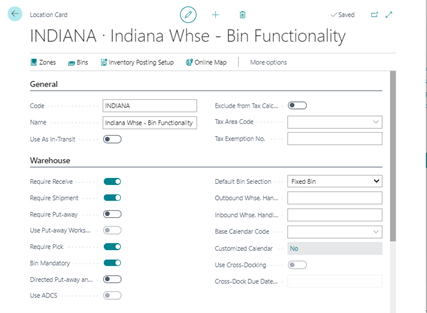
Flushing Method on Items & Stockkeeping Units
The flushing method is setup on items as well as on stockkeeping units. The flushing method determines what items will display on a Warehouse Pick document for production. To utilize the Warehouse Pick document, items or stockkeeping units would need to be setup with one of the following 3 flushing methods:
- Pick + Backward
- Pick + Forward
- Manual
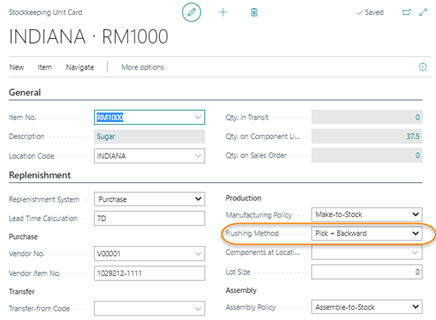
Routing Link Code on Production BOMs/Routings
The routing link code is setup on production BOMs and Routings. Routing link codes enables components to be delivered to a specific work or machine center.
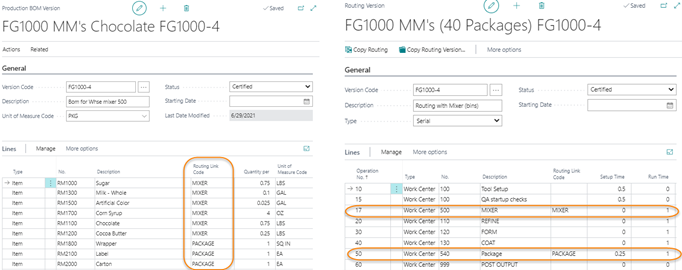
Pick Document Options for Production.
Let’s look at two pick document options for Production:
Inventory Pick Document
Inventory pick documents can be utilized if using bins but not using warehouse documents. The bin code on the production order components defines the “Take” bin. When you register an inventory pick, the consumption of the picked components is posted at the same time.
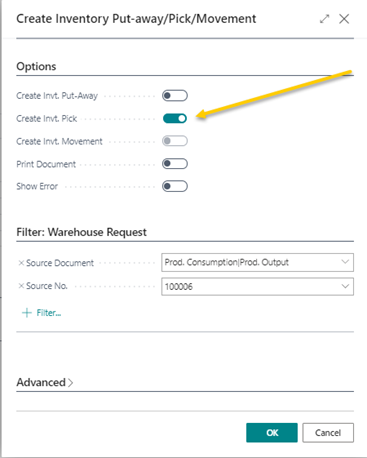
Warehouse Pick Document
Warehouse pick documents can be utilized if using bins and using warehouse documents. The bin code on the production order components defines the “Place” bin. When you register a warehouse pick, it records the physical movement of components to a bin without posting consumption.
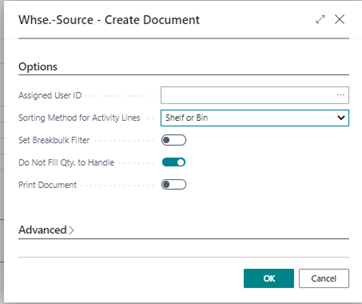
Output Options for Production.
Let’s look at two output options for Production:
Item Reclassification
Item Reclassification can be performed using the Item Reclass Journal. In the Item Reclass Journal, you would specify a “From” bin and a “To” bin. When the journal is posted a warehouse entry will be created to show the inventory movement from bin to bin. An item ledger entry is not created.
Item Reclassification can also be performed utilizing Handheld ISV solutions such as:
- Insight Works Warehouse Insight – Ad Hoc Movements
- Lanham Ace Warehousing
Inventory Put-Away
In order to create an Inventory Put-Away document, an inbound warehouse request must be made first to inform the warehouse that the output is ready to be put away. Then an Inventory Put-Away document can be created. When the Inventory Put-Away document is posted, an output transaction and a put-away is performed in one step.
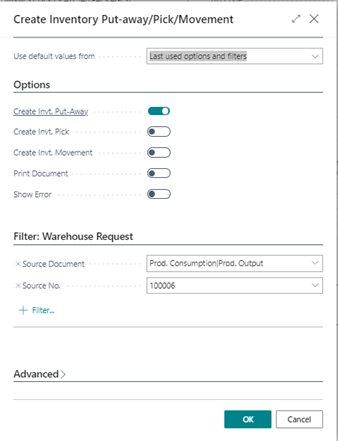
To see warehousing for production in Microsoft 365 Business Central in action join our webinar
Enhance Your Manufacturing with BC/NAV Warehouse Functions
Are you ready to have a discussion in improving warehousing in your Business Central or Microsoft Dynamics NAV system? Then book time with one of our Innovia Customer Engagement Specialists today.