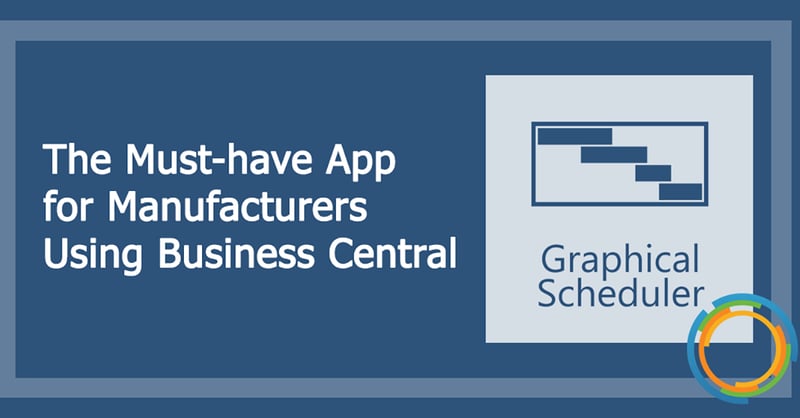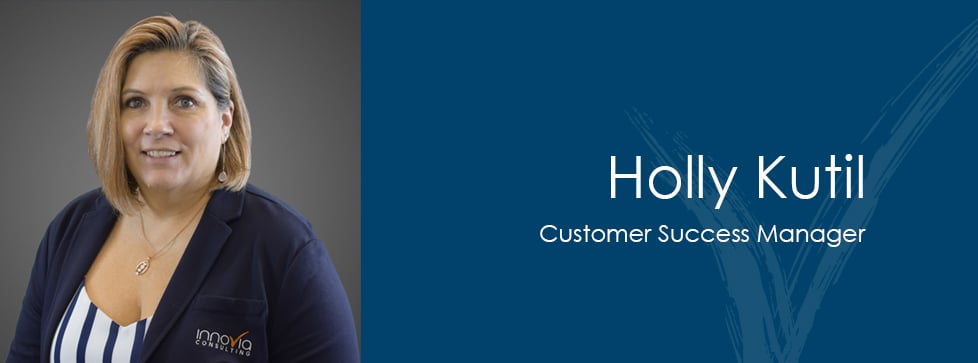Dynamics 365 Business Central Cloud provides manufacturers with functionality to manage production. Using the work centers and machine centers in Business Central Cloud, Production managers can assign operations and define a routing on how to create items. Assigning tasks to centers creates a production schedule that defines which employee is responsible for specific tasks and the machine resources scheduled for use.
While Business Central Cloud helps facilitate the manufacturing process, users have reported difficulty viewing the overall production schedule for a given period, for example, a day, week, month, quarter, or another timeframe. Where Business Central Cloud lacks functionality, 3rd party apps step up to the plate.
Graphical Scheduler from Insight Works is a 100% free app that integrates seamlessly into Business Central Cloud and enables production managers and other users to easily visualize their production schedules.
Optimize Your Scheduling with Drag-and-Drop
Graphical Scheduler is more than just visualization. Users can easily drag-and-drop an operation on a production order to a new work center and time. As work is rearranged, associated operations will automatically update to reflect a new production schedule.
By simply highlighting an operation on the schedule, users will access additional details. For example, the production order number, routing number, descriptions, and more. Users can also drill-down directly from the scheduler into the Production Order for more detail or to make changes.
Easily View Associated Operations
Often the manufacturing process includes several steps. By highlighting a single operation, all related options will automatically highlight so users can view the complete process — all within a single screen.
Graphical Scheduler includes a built-in filter that enables users to identify specific operations quickly. For example, users can filter on keywords like “wheel” or filter on a production order number to display only related operations.
Using the built-in color coding rules, users can quickly identify the specific state of jobs. The rules feature is extremely versatile as it is based on data within Business Central. For example, a user can add a filter if a job has passed its start time or date and has not begun. In this case, the impacted jobs can be set to a specific color like red.
Micro or Macro Time Frame
Whether you need to focus on the current day’s production schedule to ensure everything is running smoothly, or you want to see how the month is shaping up, Graphical Scheduler easily adjusts to timeframes.